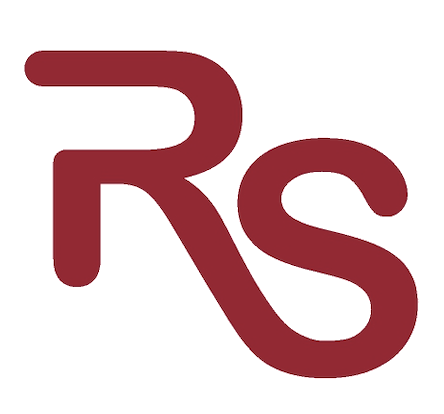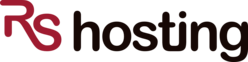
Contact Info
2055 Limestone Road, STE 200-C in Wilmington, DE 19808
(888) 702-7866
info@rshosting.com
Live ChatRecommended Services
Supported Scripts
How to speed up WordPress Website
If you’re like most WordPress site owners, you’re always hounded by your website related problem such as “How to speed up WordPress website?”. Maybe you’ve tried a few things but haven’t seen the results you were hoping for. We’ll share some easy ways to speed up your WordPress site in this post.
So whether you’re just getting started with optimizing your site or you’ve been at it for a while, these tips and tricks will help you get the most out of your WordPress installation. Let’s get started.
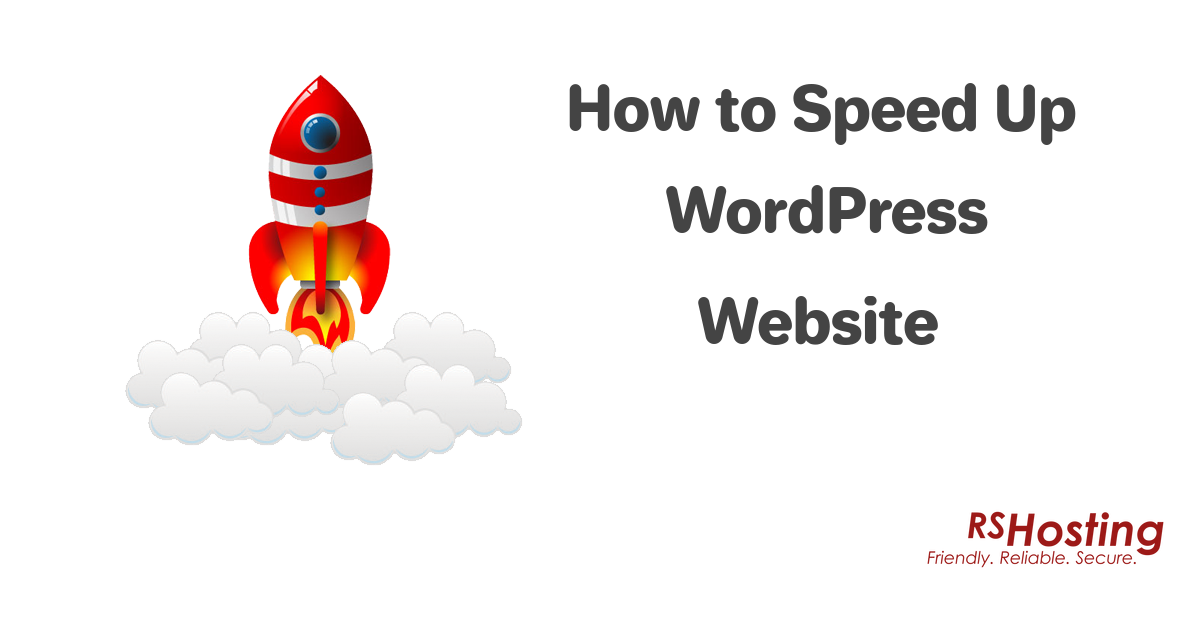
Get Faster WordPress Hosting
How to Speed Up WordPress Website? .. a million dollar question with one of the most simple solution, for those who choose the right web hosting for their website.
Migrating to faster hosting is beneficial for your website in many ways, and it solves multiple issues. No matter how much you work hard to optimize your website, your website will load and work slowly until you change your service provider if you have slow hosting. Thus you need to do some research work and pay attention to your host’s uptime.
RShosting offers one such Fastest WordPress Hosting where your WordPress website is hosted on Cloud servers that are powered with NvME SSD storage. This lethal combination of Cloud servers with NvME SSD storage, is guaranteed to accelerate your Website loading speed with minimum latency.
RSHosting was also proudly featured on WpHostingBenchMarks – a company that gives honest reviews for WordPress Performance of several web hosting companies.
Adjust Image Size
Images are the significant factors that affect your site’s page loading speeds. On the other hand, pictures and visuals bring life to your website content and boost the audience’s engagement. The point is to reduce the image’s size without affecting its overall quality and essence.
Fortunately, you will come across various plugins designed for image optimization, but our favorite is WP Smush, Image Optimizer.
Minify JS and CSS Files
Decreasing the total number of CSS and JS calls, along with their sizes, can significantly improve your website’s speed. Minification of resources includes getting rid of unnecessary characters from your HTML, JavaScript, and CSS that is not compulsory for a page to load, such as:
- White or space characters
- Newline characters
- Comments
- Block delimiters
This will significantly speed up your website’s loading times as it curtails the amount of code that is being requested by the server.
Optimize Your site’s homepage to Load Quickly
This isn’t one thing but a batch of a few simple things that you need to do to ensure that your site’s homepage loads fast enough. Above all, this thing is also important from the user’s perspective as most users will directly land on your site’s home page. Thus it should be fast enough. Some basic tips regarding the optimization of your site’s homepage are given below:
- Showing extracts instead of complete posts.
- Reduce the number of posts on your homepage (We recommend displaying between 5 to 7 posts).
- Don’t use unnecessary sharing widgets from the home page; instead, put them in your posts.
- Remove all the plugins and widgets that you don’t use or need.
- Try to keep things minimal! Users need content, not 5,000 widgets on your site’s homepage.
- Remove unused s and Find slow plugins using P3.
The more plugins on your website mean the slower loading time for your WordPress site. So, determine which plugins you actually need and which plugins are affecting your site’s speed. Go through each plugin and remove it if you don’t use it often.
Database Optimization
How to Speed Up your WordPress website also depends on optimization of MySQL database. The MySQL/MariaDB configuration file is placed in /etc/my.cnf. Keep these settings in mind when optimizing MYSQL:
- tmp_table_size
- query_cache_type
- max_heap_table_size
- query_cache_size
- query_cache_size
- join_buffer_size
You can use the WP-DB Manager plugin to optimize your website’s MYSQL and database.
Lazy Load Images & Videos
Lazy loading is a method in which you postpone the loading of any item until it is required. In WordPress, this refers to not loading objects till a visitor scrolls down the web page or uses an on-click event. You can use lazy load all types of content available on your site, from pictures to videos.
You will need a plugin that changes all posted images, post thumbnails, gravatar images, and other pictures available on your site to lazy load images and videos. Similarly, you will have to replace embedded YouTube and Vimeo videos with a reviewable picture.
Always Use a Faster WordPress Theme
If your WordPress theme has a lot of flashy stuff and features such as shortcodes, styling, options, etc.) You may consider replacing it with a theme with faster load times. Generally speaking, paid WP themes are a better option than the default or free WP themes.
Disable Hotlinking
Hotlinking is when someone directly links to any of your site’s images on their server. And when someone reaches their website, that particular image will load from your server, acquiring all of your bandwidth and making your site a lot slower.
However, you can deactivate this feature by adding this code to your “.htaccess” file and saving it with your website’s name.
- RewriteEngine on
- RewriteCond %{HTTP_REFERER} !^$
- RewriteCond %{HTTP_REFERER} !^http(s)?://(www\.)?yourdomain.com [NC]
- RewriteRule \.(jpg|jpeg|png|gif)$ – [NC,F,L]
Or you can do that through any WP plugin.
Install a WordPress Caching Plugin
Remember that WordPress webpages have a “dynamic” nature. This means they’re designed on the fly. To develop your pages, WordPress has to run a process to find the necessary data, compile it together, and then display it to your website’s visitors. This process is not a simple one and involves a lot of steps, and it also affects your website speed.
This is why you need a WordPress cache plugin. Caching makes your WordPress website much faster than usual, and the plugin will also create a copy of the web page after the first load and show the cached version to the coming users. Some recommended WordPress caching plugins are WP Fastest Cache and WP Super Cache.
Disable Pingbacks and Trackbacks
Pingbacks and trackbacks are referred to as a legacy feature now, and they can also make your WordPress a lot slower. With Ahrefs, Google alerts, and other analytics and monitoring tools now available, there are more suitable ways to track whether or not anyone has linked to your web content.
Thus we recommend you disable these pingbacks and trackbacks, and you can do that from the discussion settings in the WordPress dashboard.
Updating WordPress Time to Time
Timely updates of WordPress are necessary for multiple ways for your site. These updates ensure that your site remains safe and optimized.